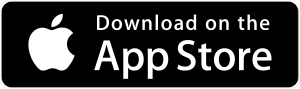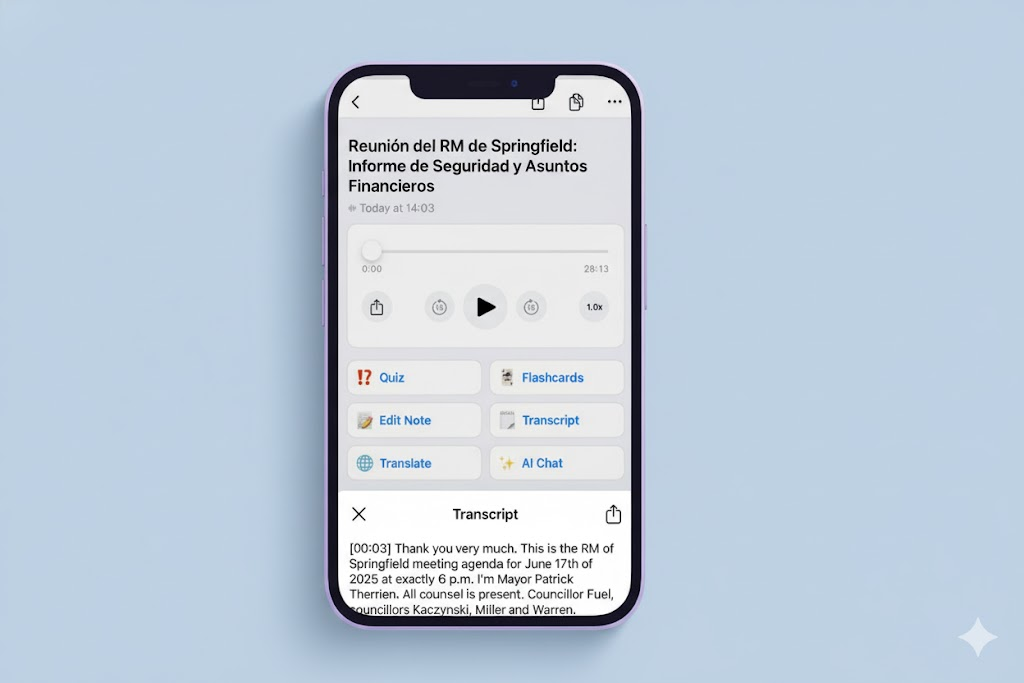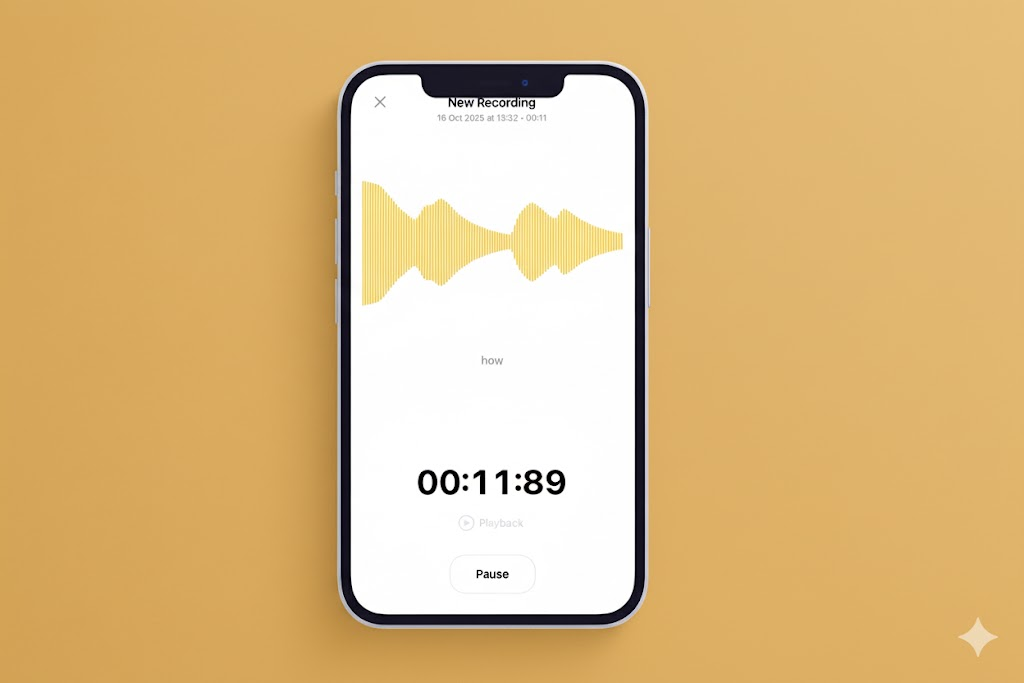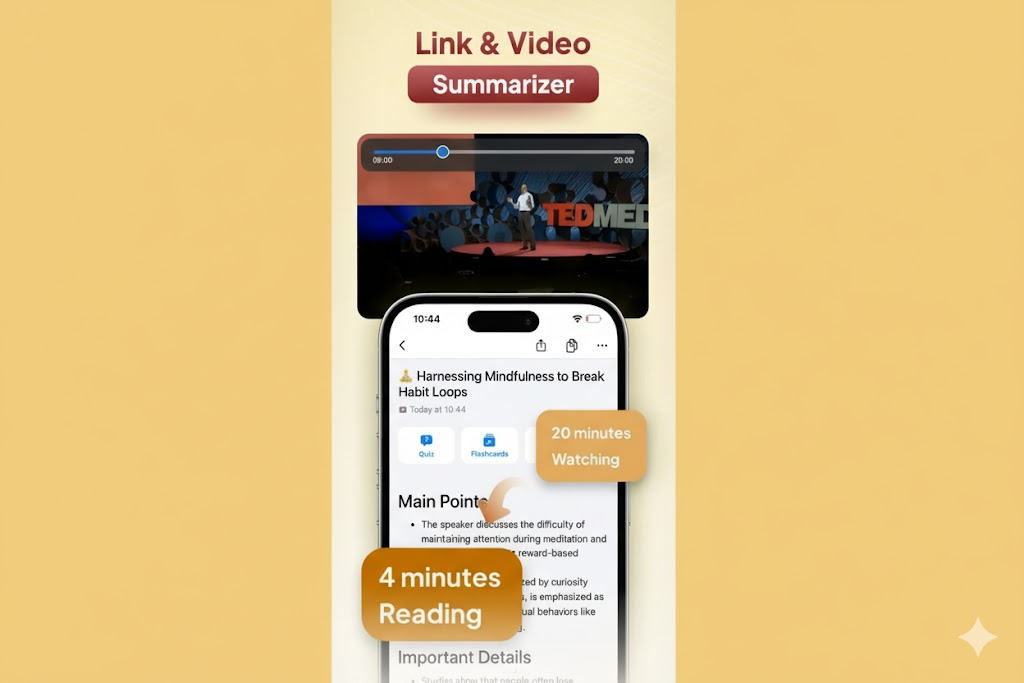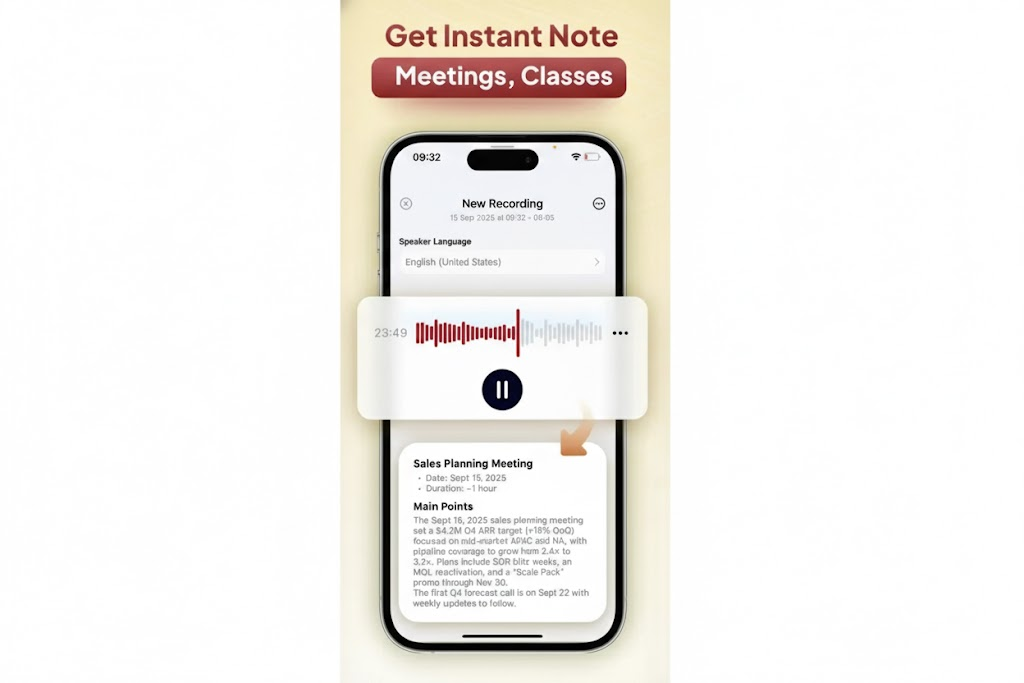· Blog · 2 min read
How to Convert an iPhone Voice Memo to Text
Need to turn an Apple Voice Memo into text? This simple guide shows you how to easily export your audio and use an AI transcription app for a fast, accurate transcript.

You just finished a great interview or captured a brilliant idea using the built-in Voice Memos app on your iPhone. Now, you need it in text format. How do you do it?
While there’s no native “transcribe” button in Apple’s Voice Memos, converting your recording to text is incredibly simple with the right tool. Here’s the easiest way.
Step 1: Share Your Voice Memo
First, you need to get the audio file out of the Voice Memos app.
- Open the Voice Memos app.
- Tap on the recording you want to convert.
- Tap the More Actions icon (the three dots
...). - Select “Share…” from the menu.
This will open the standard iOS Share Sheet.
Step 2: Open the Audio in AI Note Taker - Smart Note
In the Share Sheet, you’ll see a list of apps you can send the file to.
- Find and tap on the AI Note Taker - Smart Note app icon. (If you don’t have it yet, download it here).
- Our app will automatically import the audio file.
Step 3: Get Your Instant Transcription
That’s it! Once imported, AI Note Taker - Smart Note will immediately begin transcribing your voice memo using our powerful AI engine. In just a few moments, you’ll have a full, highly accurate text version of your recording ready to be copied, edited, or exported.
Why Use an App Instead of Manual Typing?
- Time: It saves you an enormous amount of time.
- Accuracy: It’s more accurate than trying to type and listen simultaneously.
- Advanced Features: Once transcribed, you can also use AI Note Taker - Smart Note to summarize the content or even ask our AI questions about it.
Stop wasting time with manual transcription. The next time you have a voice memo, let AI do the work for you.